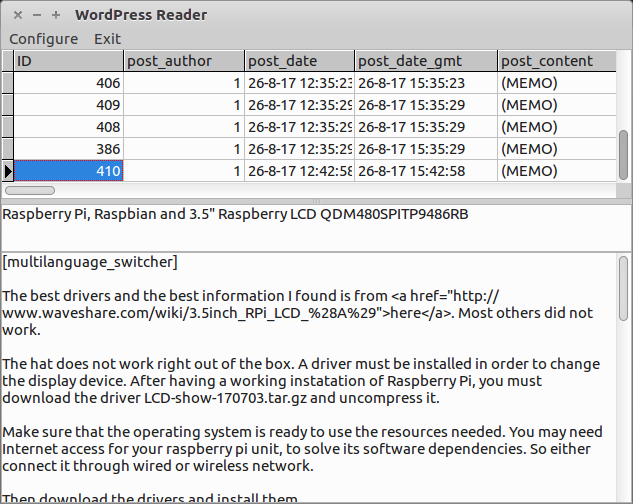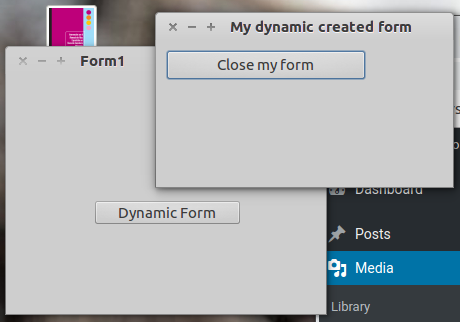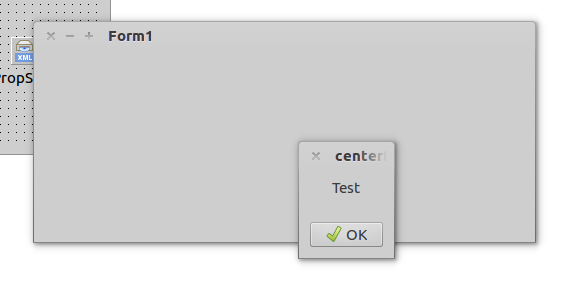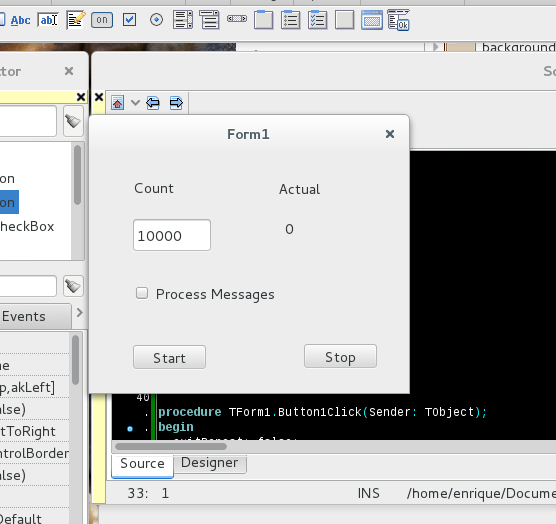This application was developed on Linux Debian 8 and Typhon64, but the same code should work on Windows or any other platform supported by Lazarus / Typhon / FreePascal.
In Ubuntu with Unity front end you may run into difficulties running visual applications with menus and other visual components. To solve this issue just execute the following script before calling your application.
#!/bin/bash export LIBOVERLAY_SCROLLBAR=0 export UBUNTU_MENUPROXY=0 ./yourapplication
For more information check here.
We invoke Lazarus / Typhon. When it opens click on File | New … A form appears, then select Application and OK.
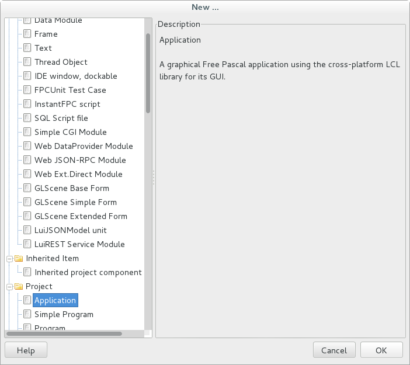
This creates a skeleton of an application and a form for a visual application. In Lazarus the form appears in a separate window, while in Typhon it appears in the Designer tab. If the form does not appear it may have been out of the limits of the Designer form. At least it happens to me when I work in an environment with many screens.
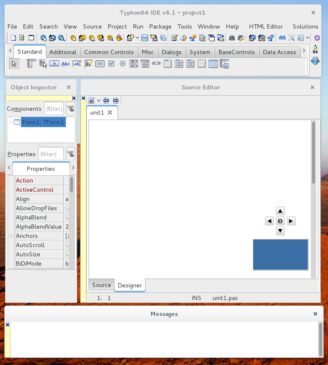
To bring the form into the Designer window, press the center button.
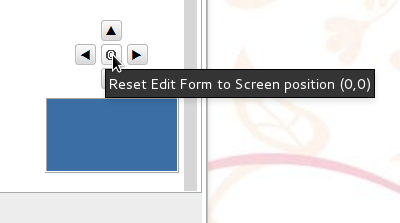
There we have our form.
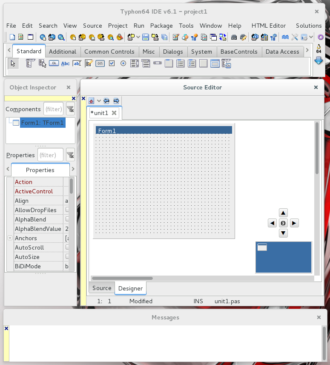
The component and main menu bar is usually on top of the forms (it can be down if you have configured it like this). There are the main operations for developing, compiling and editing the code. There is also an important set of visual components that will be added to the code simply by clicking on the component and then on the form where it is added.

The basics of our project are built. Now we must save it and give it a name. Let’s go to File | Save As …
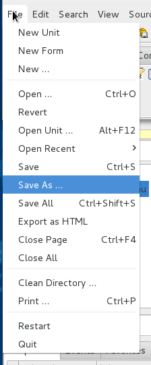
Navigate to the directory of our projects and create a new directory for this. Pressing [Create Folder] then give the name ‘wordpressreader’.
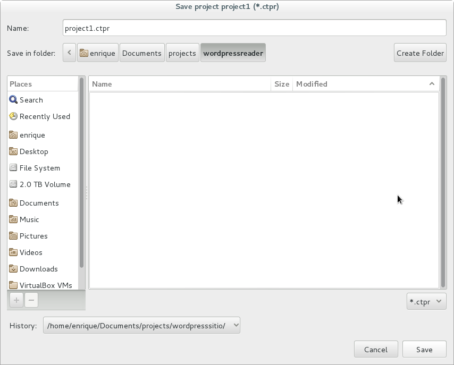
We have already saved the project. Now we must put a menu to our form. In the [Standard] tab we click on the first item (TmainMenu) and add it to the Form.
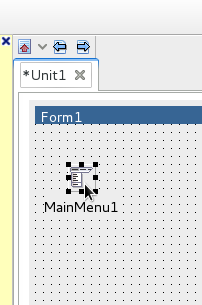
To edit the Menu, we right click MainMenu1 and select ‘MenuEditor’.
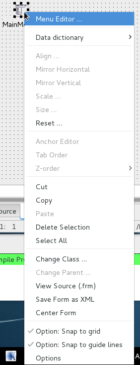
We add two ‘MenuItem’. To do this, press the [Add Menu Item] button twice. Then right-click MenuItem1, select [Edit Caption].
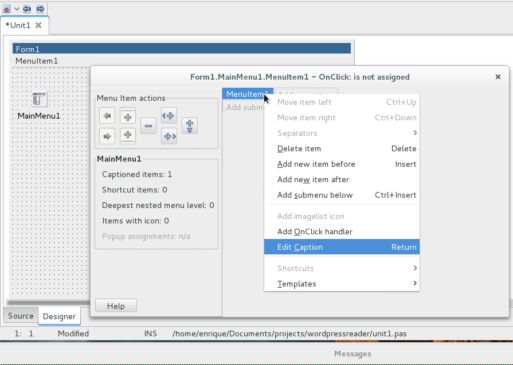
This allows us to rename in item 1 of the menu. We put ‘Configure’. Next we put ‘Exit’ MenuItem.
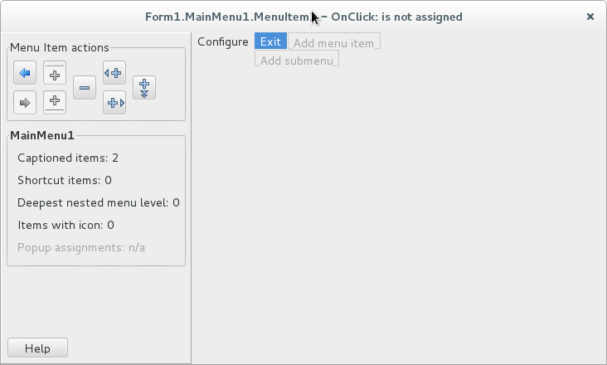
Do not forget to press [Save] {Ctrl + S} or {Shift + Ctrl + S} from time to time.
We add an event handler. Right click and [Add OnClick Handler]
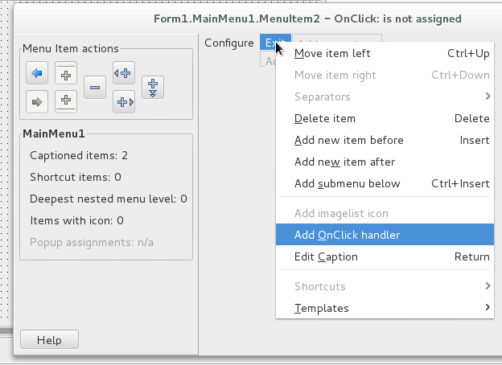
For the Item Exit Menu we add in the code:
Application.Terminate;
Note that if we wait a little, contextual help will pop-up with the attributes and methods of the object. A dropdown combo shows up with the possible values. Selecting Terminate and giving [Enter] completes the code including the semicolon.
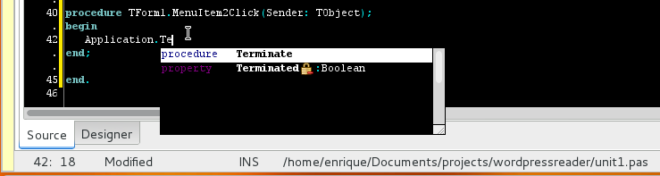
We also generate an Event Handler for Item Configure. For now we do not put anything there. Return to the Form1 Designer, and choose the SQLdb tab from the Component Bar, and add the following components to Form1: TMySQL40Connection, TMySQL41Connection, TMySQL50Connection, TMySQL51Connection, TMySQL55Connection, TMySQL56Connection, and TMySQL57Connection.
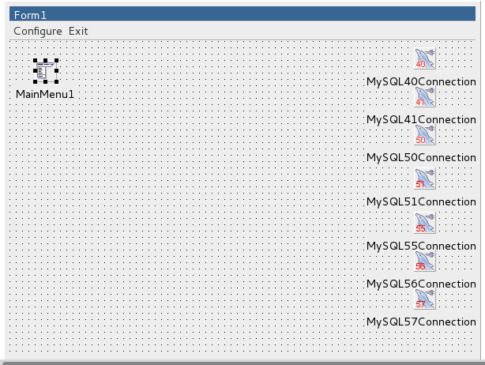
We also add a TSQLTransaction and a TSQLQuery from the tab. In the ‘Data Access’ tab we add a TDataSource. We add a TPairSplitter from the Additional tab.
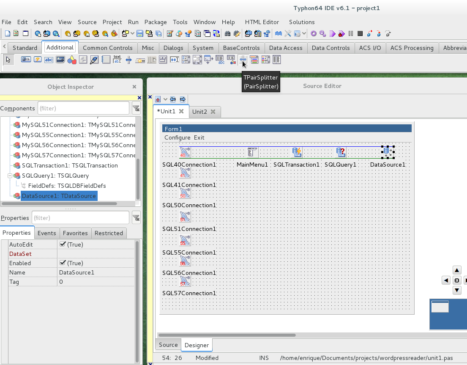
We select the PairSplitter (otherwise it is invisible) and we change the orientation attribute. In the Splitter Type attribute we put pstVertical ..
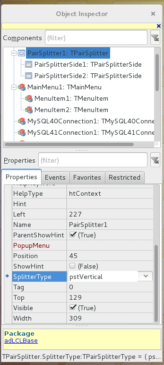
The Pair Splitter consists of a container that includes two other inner containers of graphic components with a TSplitter in the middle, which will allow us to enlarge one component while shrinking the other. By clicking on the top and bottom we can identify both containers.
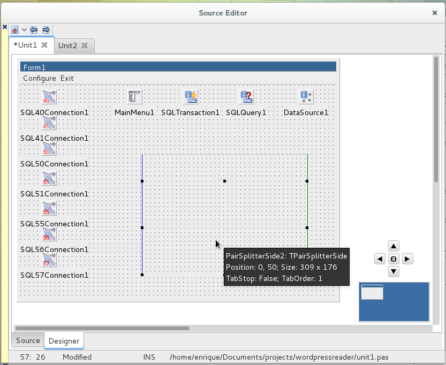
We add in the upper container a TDBGrid and in the lower one a TDBMemo of the tab from ‘Data Controls’ tab.
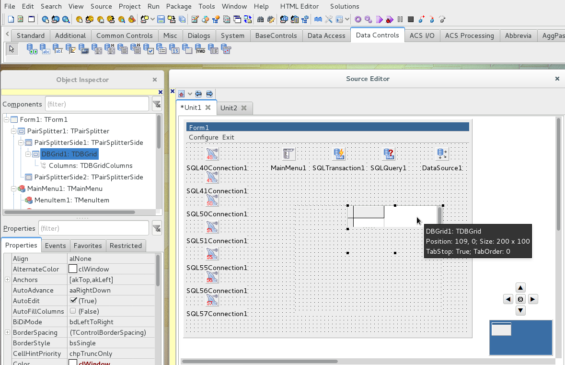
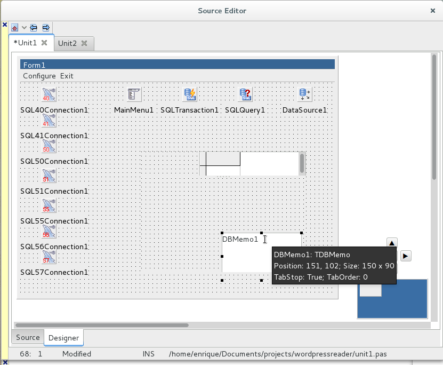
Add a DBMemo (DBMemo2) in the lower container. Modify attribute Align = alTop, and Height=48. This will allign DBMemo2 to the top of the lower container.
We modify all the other components to fill the space of the container, for each of PairSplitter and DBGrid and DBMemo. We put them Align = alClient. Also put ScrollBars=ssAutoBoth.
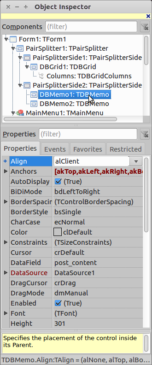
Add we get the right look.
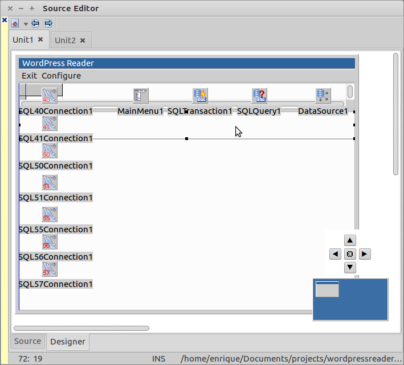
Now we must configure the attributes of the related objects so that everything works correctly. We assume that we will connect to a MySQL database named ‘MySQLDatabase’, with the user ‘database-user’, and password ‘MyV3rYC0mp73xP45w0rd’, on the server ‘localhost’ and port ‘3306’ (default). For MySQLxyConnection objects we will have to modify the following parameters at runtime.
DatabaseName:='MySQLDatabase'; KeepConnection:=true; Password:='MyV3rYC0mp73xP45w0rd'; Transaction:=SQLTransaction1; UserName:='database-user'; Connected:=true;
But we’re going to have to test one by one to check what version of MySQL client we have on the system.
For SQLTransaction1 we have to configure the following:
DataBase:=MySQLxyConnection1; //whichever is active Active:=true
Forl SQLQuery1 we must configure it as following:
DataBase:=MySQLxyConnection1; //whichever is active SQL:='SELECT * FROM MySQLDatabase.wp_posts ORDER BY wp_posts.post_modified ASC;'; Transaction:=SQLTransaction1; Active:=true;
The DataSource attribute in SQLQuery1 is not assigned because it would give a circular dependency error.
For the DataSource1 component, the DataSet attribute is configured.
DataSet:=SQLQuery1;
The following items are configured at design time, as explained here. The DBGrid1 within the PairSplitter must be bound by the DataSource1. Add DataSource and DataField as shown for DBMemo1 component.
PairSplitter1
PairSplitterSide1
DBGrid1
DataSource:=DataSource1;
PairSplitterSide2
DBMemo2
DataSource:=DataSource1;
DataField:=’post_title’;
DBMemo1
DataSource:=DataSource1;
DataField:=’post_content’;
Let’s add a second form (Form2).
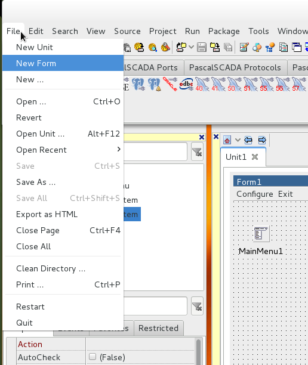
Then a new form shows up.
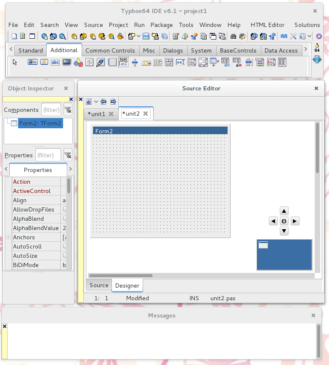
To the new form we must add five TLabeledEdit from the ‘Additional’ tab.
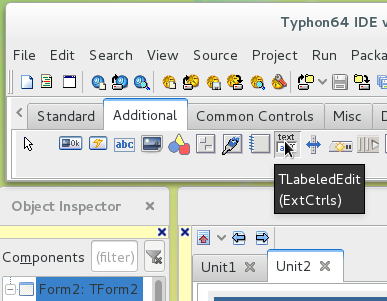
We must modify the LabelPosition attribute to lpLeft so that the label is to the left of the text box.
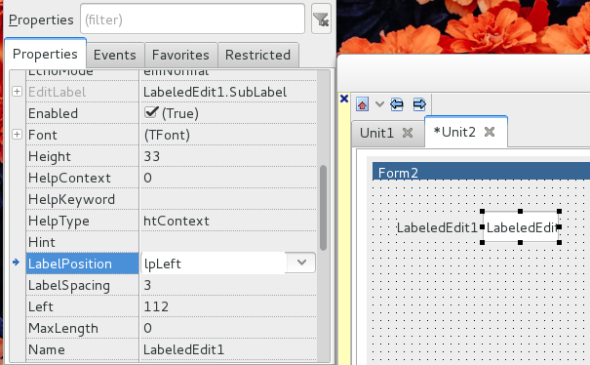
The size is corrected to make them look elegant on the form. As much as you can. We need to edit the label to make it meaningful. EditLabel.Caption is the content of the label. And Text is the content of the Edit Box.
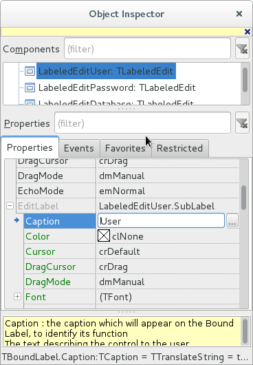
We add a Button with Caption Activate or Login or Connect. We also edit the text of the edit boxes to leave it this way:
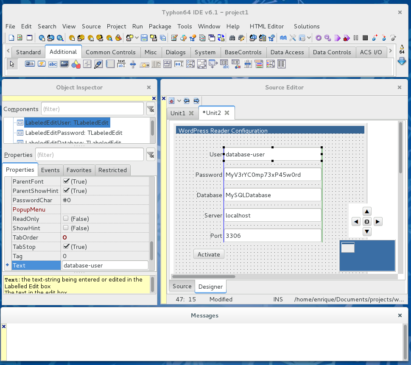
We have to rename the Labeled Edit Boxes with the following names:
LabeledEditUser;
LabeledEditPassword;
LabeledEditDatabase;
LabeledEditServer;
LabeledEditPort;
On Unit2 we must add “Uses Unit1;” in ‘Implementation’ section.
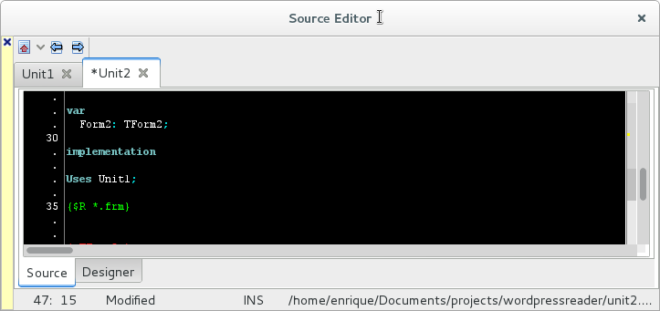
To include Unit2 in Unit1, has to be declared in uses sentence at Unit1.
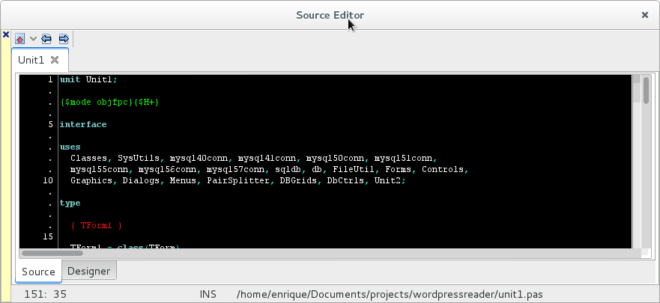
This is the correct way to avoid errors by circular dependencies.
In Form2 we select the OnClick event of the Button and add the following code.
procedure TForm2.Button1Click(Sender: TObject); begin Form1.user:= LabeledEditUser.Text; Form1.password:= LabeledEditPassword.Text; Form1.database:= LabeledEditDatabase.Text; Form1.server:= LabeledEditServer.Text; Form1.port:= LabeledEditPort.Text; self.Close; end;
This will take the parameters of the MySQL client connection and pass them to Form1 in the corresponding variables.
In Form1 we must edit the event of the Configure menu item. In the public section we must create the parameter passing variables.
public
user, password, database,server,port: string;
end;
Between {$R *.frm} and { TForm1 } create and auxiliary procedure with the following code:
{$R *.frm}
procedure MyConnected;
var messagestring :string;
begin
messagestring:= '';
if Form1.MySQL40Connection1.Connected then messagestring:= messagestring + 'MySQL40 ';
if Form1.MySQL41Connection1.Connected then messagestring:= messagestring + 'MySQL41 ';
if Form1.MySQL50Connection1.Connected then messagestring:= messagestring + 'MySQL50 ';
if Form1.MySQL51Connection1.Connected then messagestring:= messagestring + 'MySQL51 ';
if Form1.MySQL55Connection1.Connected then messagestring:= messagestring + 'MySQL55 ';
if Form1.MySQL56Connection1.Connected then messagestring:= messagestring + 'MySQL56 ';
if Form1.MySQL57Connection1.Connected then messagestring:= messagestring + 'MySQL57 ';
if (messagestring='')
then messagestring:= 'Connected '+ messagestring
else messagestring:='Not Conencted';
ShowMessage(messagestring);
end;
{ TForm1 }
This function is for diagnostics only, in the final version is not used. And then we add the following code in the function of the Configure Menu event (MenuItem1):
{ TForm1 }
procedure TForm1.MenuItem1Click(Sender: TObject);
begin
Form2.ShowModal; //Add Unit2 in uses...
ShowMessage('This is a database' + database + ' password:'+ password + ' user:'+ user + ' server:'+ server + ' port:' + port );
//use parameters
try
MySQL40Connection1.DatabaseName:=database;
MySQL40Connection1.KeepConnection:=true;
MySQL40Connection1.Password:=password;
MySQL40Connection1.UserName:=user;
MySQL40Connection1.HostName:=server;
MySQL40Connection1.Port:=StrToInt(port);
MySQL40Connection1.KeepConnection:=true; //<----
MySQL40Connection1.Connected:=true;
MySQL40Connection1.Open;
finally
if MySQL40Connection1.Connected then
begin
SQLTransaction1.DataBase:=MySQL40Connection1;
SQLTransaction1.Active:=true;
SQLQuery1.DataBase:=MySQL40Connection1;
SQLQuery1.Transaction:=SQLTransaction1;
SQLQuery1.SQL.Text:='SELECT * FROM '+ database + '.wp_posts ORDER BY wp_posts.post_modified ASC;';
SQLQuery1.Active:=true;
end
else
begin
try
MySQL41Connection1.DatabaseName:=database;
MySQL41Connection1.KeepConnection:=true;
MySQL41Connection1.Password:=password;
MySQL41Connection1.UserName:=user;
MySQL41Connection1.HostName:=server;
MySQL41Connection1.Port:=StrToInt(port);
MySQL41Connection1.KeepConnection:=true; //<----
MySQL41Connection1.Connected:=true;
MySQL41Connection1.Open;
finally
if MySQL41Connection1.Connected then
begin
SQLTransaction1.DataBase:=MySQL41Connection1;
SQLTransaction1.Active:=true;
SQLQuery1.DataBase:=MySQL41Connection1;
SQLQuery1.Transaction:=SQLTransaction1;
SQLQuery1.SQL.Text:='SELECT * FROM '+ database + '.wp_posts ORDER BY wp_posts.post_modified ASC;';
SQLQuery1.Active:=true;
end
else
begin
try
MySQL50Connection1.DatabaseName:=database;
MySQL50Connection1.KeepConnection:=true;
MySQL50Connection1.Password:=password;
MySQL50Connection1.UserName:=user;
MySQL50Connection1.HostName:=server;
MySQL50Connection1.Port:=StrToInt(port);
MySQL50Connection1.KeepConnection:=true; //<----
MySQL50Connection1.Connected:=true;
MySQL50Connection1.Open;
finally
if MySQL50Connection1.Connected then
begin
SQLTransaction1.DataBase:=MySQL50Connection1;
SQLTransaction1.Active:=true;
SQLQuery1.DataBase:=MySQL50Connection1;
SQLQuery1.Transaction:=SQLTransaction1;
SQLQuery1.SQL.Text:='SELECT * FROM '+ database + '.wp_posts ORDER BY wp_posts.post_modified ASC;';
SQLQuery1.Active:=true;
end
else
begin
try
MySQL51Connection1.DatabaseName:=database;
MySQL51Connection1.KeepConnection:=true;
MySQL51Connection1.Password:=password;
MySQL51Connection1.UserName:=user;
MySQL51Connection1.HostName:=server;
MySQL51Connection1.Port:=StrToInt(port);
MySQL51Connection1.KeepConnection:=true; //<----
//MySQL51Connection1.Connected:=true;
MySQL51Connection1.Open;
finally
if MySQL51Connection1.Connected then
begin
SQLTransaction1.DataBase:=MySQL51Connection1;
SQLTransaction1.Active:=true;
SQLQuery1.DataBase:=MySQL51Connection1;
SQLQuery1.Transaction:=SQLTransaction1;
SQLQuery1.SQL.Text:='SELECT * FROM '+ database + '.wp_posts ORDER BY wp_posts.post_modified ASC;';
SQLQuery1.Active:=true;
end
else
begin
try
MySQL55Connection1.DatabaseName:=database;
MySQL55Connection1.KeepConnection:=true;
MySQL55Connection1.Password:=password;
MySQL55Connection1.UserName:=user;
MySQL55Connection1.HostName:=server;
MySQL55Connection1.Port:=StrToInt(port);
MySQL55Connection1.KeepConnection:=true; //<----
MySQL55Connection1.Connected:=true;
MySQL55Connection1.Open;
finally
if MySQL55Connection1.Connected then
begin
SQLTransaction1.DataBase:=MySQL55Connection1;
SQLTransaction1.Active:=true;
SQLQuery1.DataBase:=MySQL55Connection1;
SQLQuery1.Transaction:=SQLTransaction1;
SQLQuery1.SQL.Text:='SELECT * FROM '+ database + '.wp_posts ORDER BY wp_posts.post_modified ASC;';
SQLQuery1.Active:=true;
end
else
begin
try
MySQL56Connection1.DatabaseName:=database;
MySQL56Connection1.KeepConnection:=true;
MySQL56Connection1.Password:=password;
MySQL56Connection1.UserName:=user;
MySQL56Connection1.HostName:=server;
MySQL56Connection1.Port:=StrToInt(port);
MySQL56Connection1.KeepConnection:=true; //<----
MySQL56Connection1.Connected:=true;
MySQL56Connection1.Open;
finally
if MySQL56Connection1.Connected then
begin
SQLTransaction1.DataBase:=MySQL56Connection1;
SQLTransaction1.Active:=true;
SQLQuery1.DataBase:=MySQL56Connection1;
SQLQuery1.Transaction:=SQLTransaction1;
SQLQuery1.SQL.Text:='SELECT * FROM '+ database + '.wp_posts ORDER BY wp_posts.post_modified ASC;';
SQLQuery1.Active:=true;
end
else
begin
try
MySQL57Connection1.DatabaseName:=database;
MySQL57Connection1.KeepConnection:=true;
MySQL57Connection1.Password:=password;
MySQL57Connection1.UserName:=user;
MySQL57Connection1.HostName:=server;
MySQL57Connection1.Port:=StrToInt(port);
MySQL57Connection1.KeepConnection:=true; //<----
MySQL57Connection1.Connected:=true;
MySQL57Connection1.Open;
finally
if MySQL57Connection1.Connected then
begin
SQLTransaction1.DataBase:=MySQL57Connection1;
SQLTransaction1.Active:=true;
SQLQuery1.DataBase:=MySQL57Connection1;
SQLQuery1.Transaction:=SQLTransaction1;
SQLQuery1.SQL.Text:='SELECT * FROM '+ database + '.wp_posts ORDER BY wp_posts.post_modified ASC;';
SQLQuery1.Active:=true;
end
else
begin
ShowMessage(' Did not find a suitable version of MySQL Client.');
end;
end; //try
end; //57
end; //finally
end; //56
end; //finally
end; //55
end; //finally
end; //51
end; //finally
end; //50
end;//finally
end; //41
end;//finally
MyConnected; //tell which database is connected
{SQLTransaction1.DataBase:=MySQLConnection;
SQLTransaction1.Active:=true;
SQLQuery1.DataBase:=MySQLConnection;
SQLQuery1.Transaction:=SQLTransaction1;
SQLQuery1.SQL.Text:='SELECT * FROM '+ database + '.wp_posts ORDER BY wp_posts.post_modified ASC;';
SQLQuery1.Active:=true;}
DataSource1.DataSet:=SQLQuery1;
DBGrid1.DataSource:=DataSource1;
DBMemo1.DataSource:=DataSource1;
DBMemo1.DataField:='post_content';
end; //MenuItem1Click
We save everything and we can compile it and run it.
Clicking on Configure shows us the form2 and we can enter the parameters of connection to the database. Clicking on Activate, it connects. A Message will appear that will modify the connection parameters to the database. We give it OK. In Typhon, component 51 gives an unrecoverable error in a message if it does not find its MySQL client installed.
TMySQL51Connection can not work with the installed MySQL client version: Expected (5.1), got (5.5.57). Press OK to ignore and risk data corruption. Press Abort to kill the program.
It is a problem of that component, since the other components are captured by the try finally. Clicking on OK continues. And we can go through the records of the base and look for the text of our lost posts. We go through the records in the upper DBGrid, and the post information appears in the DBMemo below.
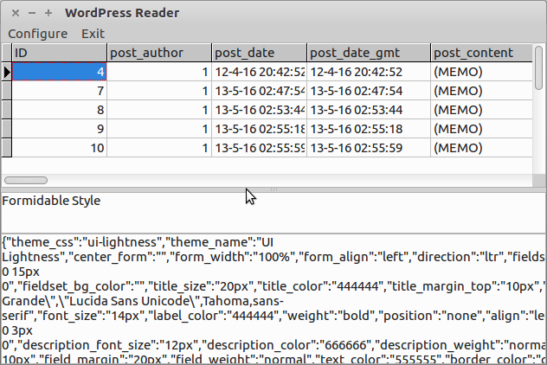
This is the Typhon Project. Updated!!
This is the Lazarus Project. Updated!! Tested on lazarus-1.8.0RC4-fpc-3.0.4rc1-win32