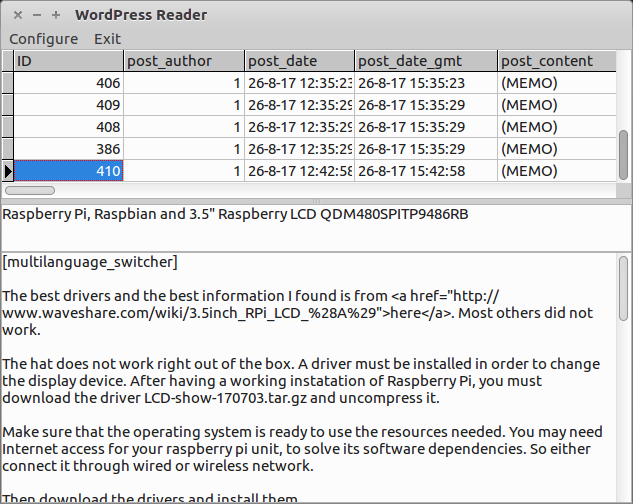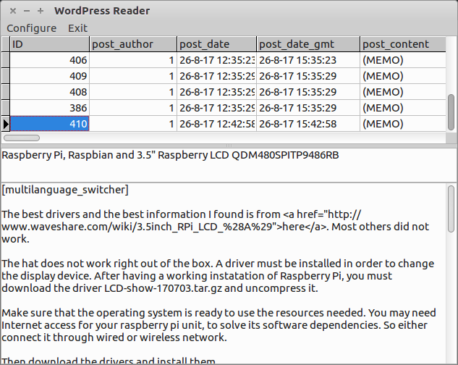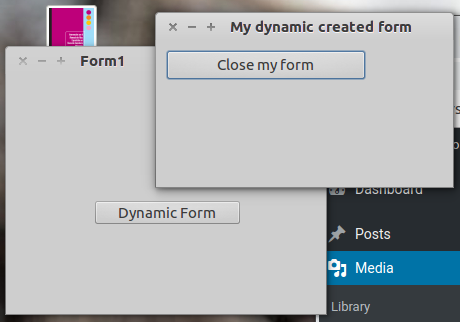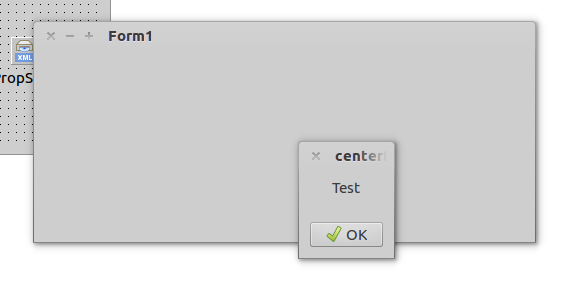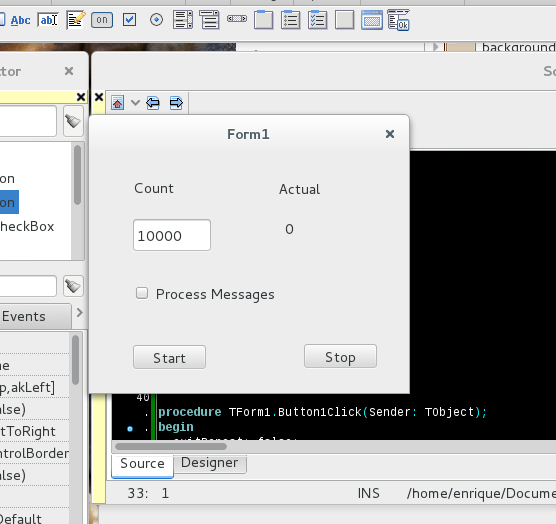In order to recover your posts you need to recover your MySQL Database (through your utilities, like phpmyadmin, mysql workbench, console, etc.) or maybe you can connect directly to the database (some user:password@server:port, etc). In the first case assumes you can download a backup and were able to restore it at some other server, maybe your own desktop/laptop computer. In other cases like recovering from disk failure, server failure, etc, please read elsewhere in the Internet for directions or help. We assume a software failure.
You may have to recover your media. It should be recoverable at wordpress directory …/wp-content/uploads/YYYY/MM where YYYY corresponds to the year of publication and MM to the month. You may find several versions of your fotographs. They are different sizes to show on the web page and thumbnails also. You can upload all these figures, or just the originals, on your brand new recently installed site. Just go to the Dashboard and select Media | Library and drag your files there. They’ll became available when you rebuild your posts.
Then make sure wordpressreader connects to the MySQL server where you have your old database.
The application may return some error messages due to some MySQL Connection components show a message that can not be captured by the exception handler. Do not press Abort. Press OK to continue.
Open the application and navigate to the last post using the scroll bar on the DBGrid on the upper container. This will show on DBMenu2 the title of the post, and the text of the post in the DBMemo1.
These last versions should be the latest version of your posts. You may find earlier versions with lower ID. Also if you have a multilingual site, your different languages will show up as consecutive posts in the database.
Just copy from the WordPressReader Title and Post DBMemo and paste it on your web browser’s page from WordPress post edit. Use the ScrollBars if data does not shows up on the window.
You can see references to the media. Just correct text and Add Media with the Add Media Button.
Also you can note Text Format delimiters that can help you correct this.
Just navigate your old posts and copy and paste your content.
In order to avoid these problems just remember to backup your site periodically.
Regards.