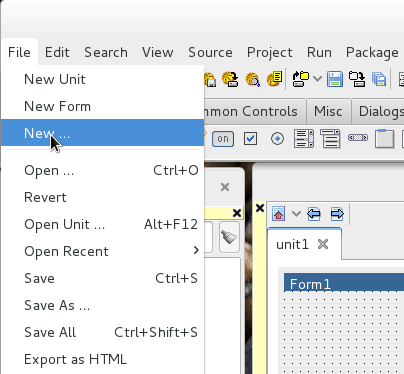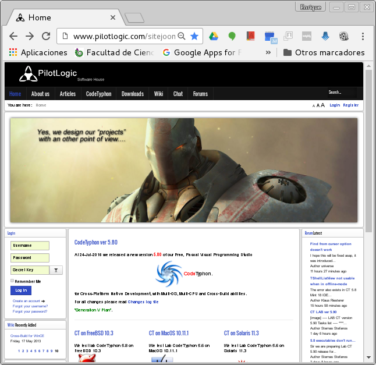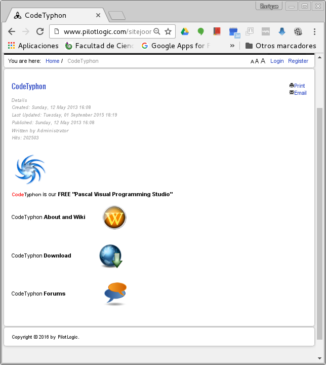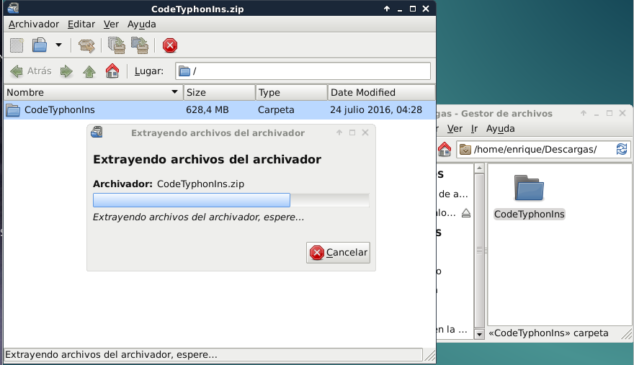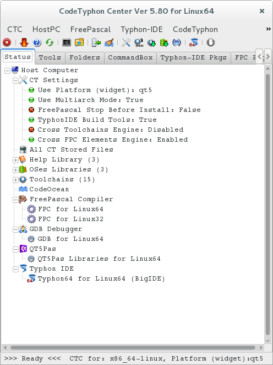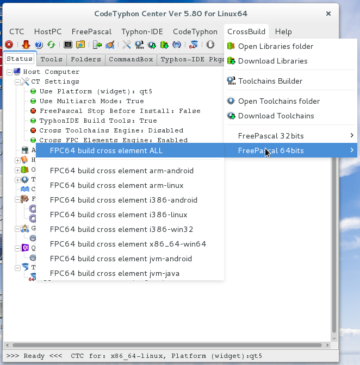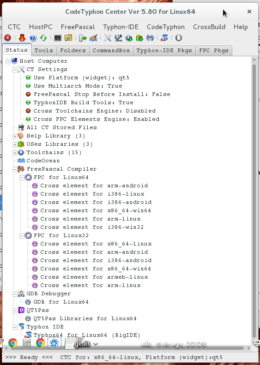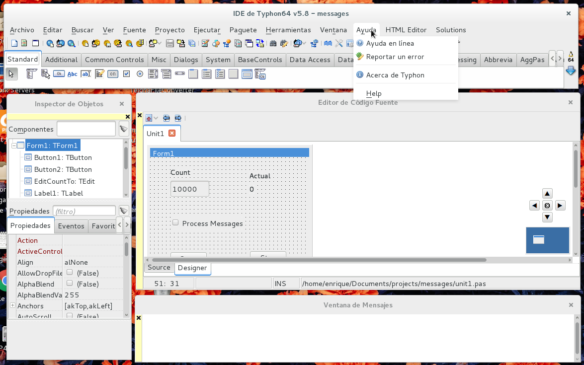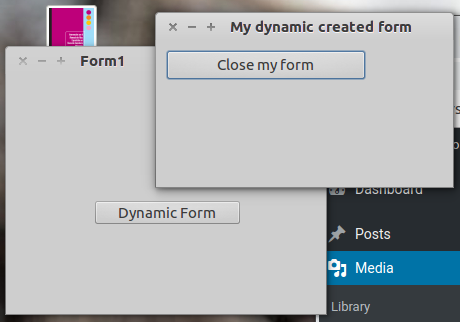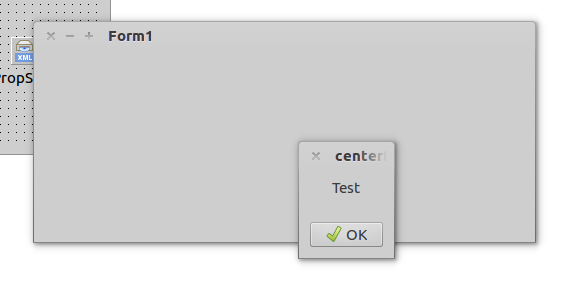CodeTyphon is an Object Oriented Free Pascal Visual Programming Studio, for Cross-Platform Native Development, with Multi-OS, Multi-CPU, Multi-Platform and Cross-Build abilities.
For those with experience with Delphi Programming (Embarcadero Pascal Programming Environment) you will find many aspects very similar, although a few significant differences.
It offers you the ability to build any kind of application, Commercial or Non-Commercial without any restrictions, and without any cost.
It has native components to access most common Database Management Systems. And has plenty of visual components to use easily on your visual projects. But you can develop text only applications as well.
CodeTyphon includes Typhon V-IDE (Visual Integrated Development Environment – A Lazarus derived distribution) + FreePascal compiler + Tools + Free Components packages + Free Libraries + CodeOcean of samples. It is Free and Open-Source.
For example you could run the development environment, and develop an application that could be run on any of the following environments:
Windows 32-bits (WinXP, Vista32, Win7-32, Win8-32, Win10-32), Windows 64-bits (Vista64, Win7-64, Win8-64, Win10-64), Linux 32-bits, Linux 64-bits, FreeBSD 32-bits, FreeBSD 64-bits, Solaris 32-bits, Solaris 64-bits, OpenIndiana 32-bits, OpenIndiana 64-bits or MacOS X 64-bits.
It has support for installation in the following Linux Distributions:
Debian Linux 32 and 64 Bits, Ubuntu Linux 32 and 64 Bits, Slackware Linux 32 and 64 Bits, Scientific Linux 32 and 64 Bits, ArchLinux 32 and 64 Bits, Mint Linux 32 and 64 Bits, RedHat Linux 32 and 64 Bits, Fedora Linux 32 and 64 Bits, OpenSuSE Linux 32 and 64 Bits, CentOS Linux 32 and 64 Bits, Semplice Linux 32 and 64 Bits, Chakra Linux 32 and 64 Bits, Mandriva Linux 32 and 64 Bits, Gentoo Linux 32 and 64 Bits, Sabayon Linux 32 and 64 Bits, Manjaro Linux 32 and 64 Bits, Calculate Linux 32 and 64 Bits, Cinnarch Linux 32 and 64 Bits, Oracle Linux, 32 and 64 Bits, Sabayon Linux, 32 and 64 Bits, Kali Linux, 32 and 64 Bits, WattOS Linux, 32 and 64 Bits, PCLinuxOS Linux, 32 and 64 Bits, Korora Linux, 32 and 64 Bits, Aurox, BlackCat, Yellow Dog, Tiny Sofa, SME Server, Immunix, SUSE Linux ES9, Novell Linux Desktop, UnitedLinux, Knoppix, Semplice, etc. If not listed, most likely it will work if it is derived from some of these.
If the code and libraries are wisely chosen, the one code of your project could be ran without changes on most, if not all of the environments described above.
But at the same time you could cross-compile your project into more than 150 OS-CPU-Platform Targets. Including Android and Bytecodes.
If you want to compile and execute i386/32 bit code you need to install i386 architecture support.
sudo dpkg --add-architecture i386 sudo apt-get update sudo apt-get install -f
To Download the installation files just go to http://www.pilotlogic.com/ .
PilotLogic Site
In case the product’s link were right in the home page, just click on it. Otherwise click on CodeTyphon at the site’s menu and a new page appears.
Pre Download CodeTyphon
Then click on “CodeTyphon Download”. A Download page will open up. There is an Orange Download Button to click.
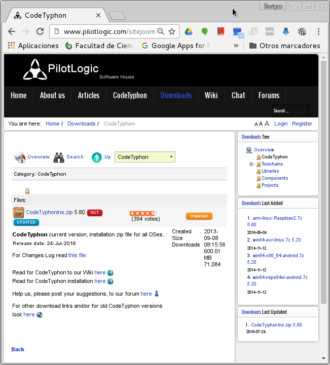
A Download will start and you’ll get a file CodeTyphonIns.zip. Current version at the time of this post is 5.80. You will see there also links to a wiki and installation instructions. See: http://www.pilotlogic.com/sitejoom/index.php/wiki/95-wiki/codetyphon-studio/installation/linux-install/205-detail-installation-for-linux
Select a folder where to unpack your installation files. Please make sure that folders are unpacked correctly. Let’s assume you downloaded and unpacked the contents of your file in ~/Downloads/CodeTyphonIns/*
Unpack CodeTyphon
The user who will install the software should have sudo privileges, but it should not be root.
Open a terminal and change directory to your installation directory.
cd ~/Downloads/CodeTyphonIns
And execute the installation script.
bash ./install.sh
A text menu will show up, choose option zero (0) and will ask your sudo password:o:
usuario@maquina:~$ cd /home/usuario/Downloads/CodeTyphonIns/ usuario@maquina:~/Downloads/CodeTyphonIns$ ls Autorun.inf changeslog.txt installbin license.htm cddata install.bat install.sh usuario@maquina:~/Descargas/CodeTyphonIns$ ./install.sh ==================================================== CodeTyphon Studio Version 5.80 (GEN V) Installation for: Linux-Solaris-FreeBSD-MacOS ==================================================== 0) Install CodeTyphon Studio 9) Exit >>> Select an action (press 0..9 key): 0 --------------------------------------- Copying new files please wait... [sudo] password for user:
It will need several seconds while copying files. A new menu will show up after a while.
==================================================== CodeTyphon Studio 5.80 Setup for Linux64 Settings: Platform=gtk2 Multiarch Mode=0 ==================================================== 0) Install System Libraries 1) Run CodeTyphon Center (CTC) 11) -- Platform (widget) Setup 12) -- Multi-Architecture Setup 3) Remove FreePascal 4) Remove and Build FreePascal 5) Remove Typhon IDE 6) Remove and Build Typhon IDE 7) Remove ALL 8) Remove and Build ALL 9) EXIT >>> Select an action (press 0..9 key): 11
Select option 11. A Menú will show up to select the visual system to use.
==================================================== CodeTyphon Studio Unix Platform (widget) Setup Current Platform: gtk2 ==================================================== Warning: Install System Libraries after every Platform change 1) GTK2 (Default) 2) QT4 3) QT5 4) GTK3 (Experimental) 5) FpGUI (Experimental) 6) CustomDrawn (Experimental) 9) Back to Main Setup >>> Select a platform (press 0..9 key): 1
GTK2 is the default library. This is quite lightweight and GNOME and XFCE oriented. But for better looks give a try to QT4 or QT5. Just select the one you prefer. It will go back to previous menu.
Then select Multi-Architecture Setup 12. This will allow the multi target environment.
After all this setup we need to install the needed libraries. Selecting option 0 will install all needed libraries from your distribution. This will need another quite a few minutes. And will return back to this menu.
Now it is time to build the whole environment. Just select “8) Remove and Build ALL” and compilation will start. This needs quite a bunch of minutes. Just go to take a cup of coffee. Remember that it is compiling everything for your machine architecture right out of all the sources.
When finished it returns to the previous menu.
By this time the environment is ready and just a few aspects have to be prepared. Your Typhon64 can compile free pascal programs. And the compilation process could have been done from the CodeTyphon Center (CTC), and launchers should be already visible in the Desktop Environment.
But let’s continue through the script. Now you can select 1) Run CodeTyphon Center (CTC). This visual application will show up. CTC is a environment manager. It allows you to check the status of your installation and fix many problems and recompile all or part of the environment.
CodeTyphon Center (CTC)
What we need now is to generate the cross-compiler environment, so we can generate applications for other operating systems and processor architectures. So we select at CTC menu “CrossBuild”, and then “FreePascal 64 bits”, and then “FPC build cross element ALL”.
Warning! In order to generate cross-compiler for Android you need to install the Android SDK for your linux distribution. Also in order to generate the cross-compiler for java-bytecodes you must have java installed (OpenJDK or OracleJava).
CrossBuild
This will start a long process of compiling all environments for 64 bits. After finished repeat the process with the “FreePascal 32 bits”. When finished, the FreePascal compiler section will show all cross compiler environments available. If CTC needs the sudo password will ask for it in the Terminal.
CrossCompilers
Now we can call the Typhon IDE to start our first program or just try one of many examples. Look at the programming section for the Typhon64 launcher and click on it.
Typhon64
In next posts will show how to make some simple applications and some tricks of code for Typhon64.
Regards